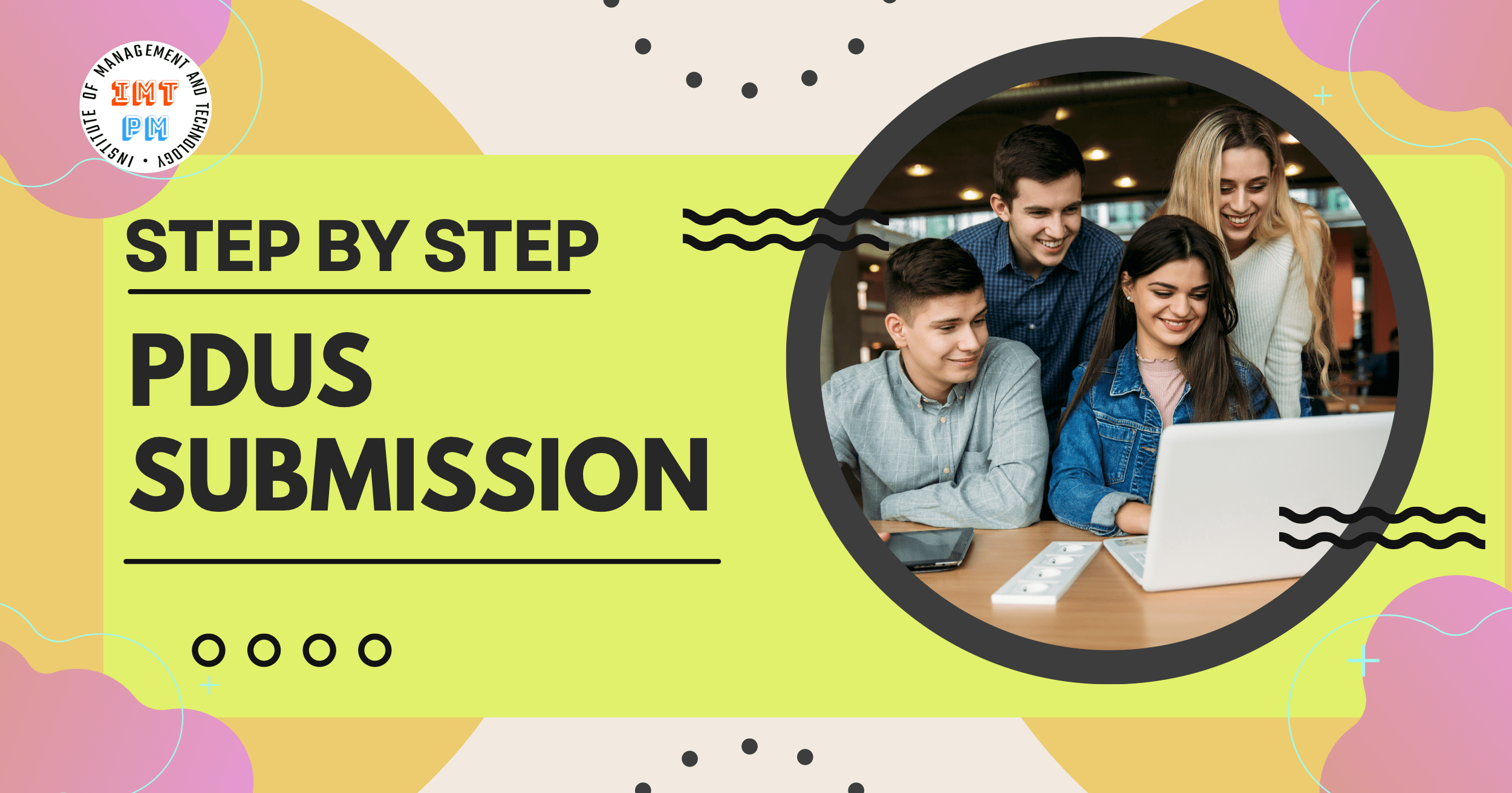
How to Claim PDU to PMI® for Certification Renewal: A Step-by-Step Guide
Renewing your PMI® certifications involves earning and submitting Professional Development Units (PDUs). PDUs are essential to maintaining your certification, whether you hold a PMP® (Project Management Professional), CAPM® (Certified Associate in Project Management), or another PMI® certification. This guide will provide you with a step-by-step process to claim PDUs on the PMI® website, ensuring a smooth and efficient renewal experience.
1. Log in to the PMI® CCRS System:
- Visit ccrs.pmi.org and log in with your PMI® account.
- This will take you to the Continuing Certification Requirements System (CCRS), where you can report and manage your PDUs.
2. Report PDUs:
- On the CCRS page, look at the left sidebar and click on “PDUs” and then “Report PDUs.”
- You’ll be presented with several categories for earning PDUs. Choose the appropriate category (e.g., “Education” or “Giving Back”).
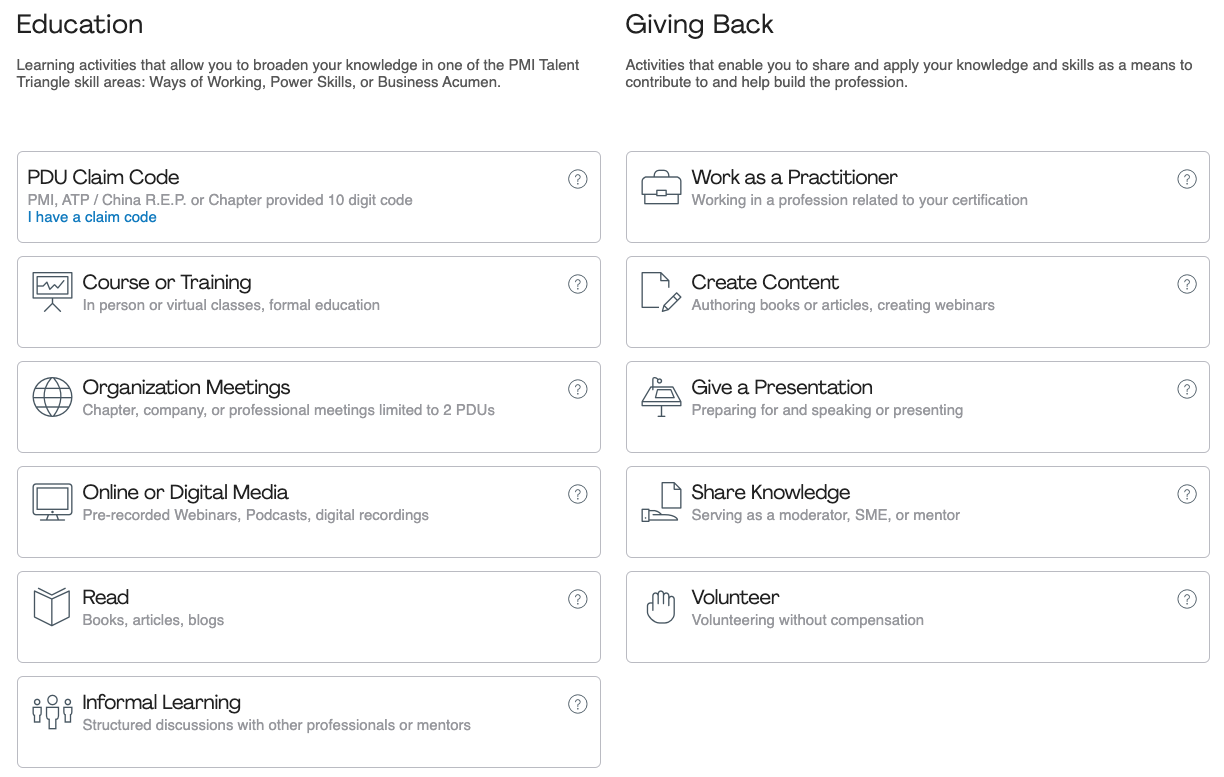
For Education PDUs:
- PDU Claim code: If you received a claim code for participating in specific PMI® events or PMI® ATP courses, enter it in the “Claim Code” section.
- Courses or Training: If you completed a course, webinar, or attended a conference, click on “Education,” then select the subcategory that applies.
- Organization Meetings: If you attended PMI® chapter meetings or other relevant organizational meetings, report your PDUs under this option.
- Online or Digital Media: For webinars or online training, choose this option.
- Read: If you’ve read books or articles related to your certification, select this option.
- Informal Learning: If you participated in discussions or watched videos related to project management, select this option.
For Giving Back PDUs:
- Work as a Practitioner: If you’ve been working in your certification area, report PDUs here.
- Create Content: If you’ve authored articles, blogs, or books, you can submit them under this category.
- Give a Presentation: If you’ve presented at a PMI® event or other relevant settings, use this option.
- Share Knowledge: Mentoring or volunteering can be reported under this category.
- Volunteer: If you’ve volunteered for PMI® or other relevant organizations, select this option to report your PDUs.
4. Fill in the Details:
- Enter the required information, such as the title, provider, dates, and number of PDUs earned. Some categories might require more details or proof, like certificates of completion.
5. Submit the PDUs:
- After filling in the details, review the information and click “Submit.”
- Your submission will be recorded, and PMI® may review it to ensure it meets the renewal criteria.
6. Track Your PDU Status:
- After submitting, you can track your PDU status on the CCRS dashboard to see how many you’ve earned and how many are still needed for renewal.
7. Renew Your Certification:
- Once you’ve met the required PDUs, you’ll receive an option to renew your certification through the PMI® website. Follow the instructions to complete the renewal process.
8. View PDU Claim History
To keep track of your PDU submissions and ensure your activities are properly recorded, you can easily view your PDU claim history through the CCRS dashboard.
- On the CCRS dashboard, click on “PDU Activity” or “Claim History.”

- Here, you’ll see a list of all PDUs you’ve submitted, including details such as the activity name, submission date, PDUs earned, and status (approved or pending).

TIPS: If you find that your PDU count is insufficient, you can click the button on the right to communicate with the admin.





